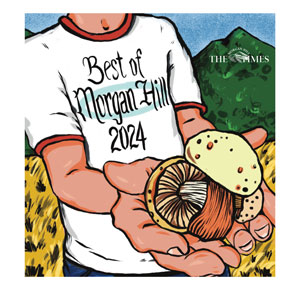Ever feel like your computer mouse has run amok? You can control many features of your mouse, whether it’s a standard mouse or a fancy, ergonomic model.
If you have a standard mouse, you can get the little critter under control by adjusting settings in the mouse driver in your computer. To find the mouse driver in most Windows systems open the START menu, go to Control Panel and select Mouse. If you’re using a Mac, go to System Preferences and select Mouse.
You can adjust things such as the look and speed of the pointer and the speed of double-click. Changing pointer speed can be useful if you feel that the pointer zips across the screen too fast or creeps too slowly. A too-fast pointer may increase your muscle tension as you struggle to control the mouse. A slow pointer can cause you to pick up the mouse repeatedly to get the pointer to where you want it. If you have trouble finding the pointer on the screen, increase the size and thickness of the pointer or set the system to show a bullseye on the pointer when you press the CTRL key. If it takes repeated attempts for you to execute a double-click, decrease the double-click speed. Make sure you’re keeping the mouse still while double-clicking.
If you’re adventuresome and want to decrease the risk of overuse of your right hand, you can try one of my favorite things, which is to use your left hand to control the mouse. A simple change in the button configuration can make this easier to do. Look for an option to “Switch primary and secondary buttons” or change to “Left-handed” mousing. Choosing this will make the right button the primary button. This allows you to use your left index finger for clicking when using the mouse on the left side. Most people find it easier to click with the index finger. (It will take a little bit of practice to get used to using your other hand, but you’ll be surprised how quickly you start adjusting.)
If you have installed special software for your mouse there may be additional features you can set and adjust. Whether using your computer’s standard mouse driver or specialized software, I encourage you to find ways to improve your efficiency, effectiveness and comfort when using your computer mouse. Happy mousing!
Nancy M. Lowe is a certified ergonomist, registered physical therapist and certified hand therapist. She has prevented and treated pain and injuries in the San Francisco Bay Area for more than 20 years. Contact her at nm****@**************go.com.